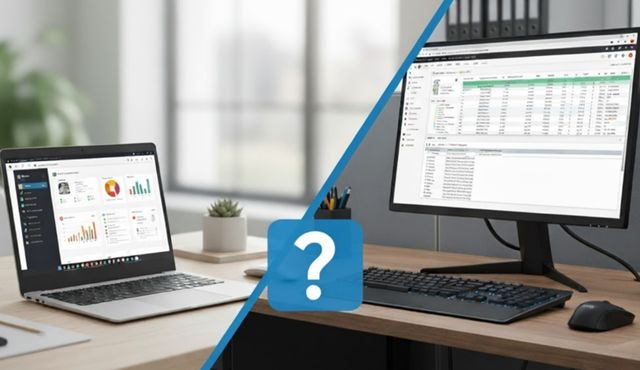Can a 12-Inch Laptop Replace Your Office Desktop? Suitability and Limitations
Ultra-portable 12-inch laptops are transforming modern workspaces, but can they truly replace a full desktop setup? The answer depends on your specific work demands and how you handle the inherent trade-offs.
While these compact machines excel at basic productivity tasks and offer unmatched mobility, they face real limitations in processing power, screen real estate, and thermal performance.
This guide reveals when a 12-inch laptop makes perfect sense for office work, where it falls short, and how to optimize it as a desktop replacement through strategic accessories and configuration.
Understanding the Desktop Replacement Concept
A desktop replacement doesn’t mean abandoning performance entirely—it means finding the right balance between portability and functionality for your daily tasks.
Modern 12-inch laptops have evolved significantly from their earlier counterparts. They now feature capable processors and sufficient RAM to handle multiple applications simultaneously. The key question isn’t whether they can replace desktops universally, but rather for which specific workflows they make practical sense.
Traditional desktop computers offer superior raw computing power and better cooling systems, making them ideal for demanding applications. However, many office workers primarily use email, word processing, spreadsheets, and web browsing—tasks that don’t require desktop-level performance.
When a 12-Inch Laptop Is Enough to Replace Your Desktop
Certain work scenarios and professional roles benefit enormously from the compact form factor without sacrificing essential functionality.
Light Office Work and Document Management
For professionals handling standard office applications, a 12-inch laptop provides more than adequate performance. These machines typically feature Intel Core processors or AMD equivalents that easily manage everyday tasks.
Document creation, email correspondence, and basic spreadsheet work run smoothly on modern compact laptops. The integrated storage capacity ranging from 180GB to 512GB, accommodates most business files without issue. Battery life often exceeds eight hours, allowing full workday mobility.
Remote Work and Flexible Workspaces
The portability advantage becomes crucial for professionals who split time between locations. A 12-inch laptop weighs approximately 2.6 to 2.8 pounds, making it effortless to transport.
Remote workers benefit from the built-in battery backup that keeps productivity uninterrupted during power fluctuations. The compact footprint fits comfortably in coffee shops, co-working spaces, or home offices where desk space is limited. Business travelers particularly appreciate how these devices slip into any carry-on bag.
Budget-Conscious Business Environments
Organizations looking to reduce operational costs find 12-inch laptops financially attractive. These devices consume significantly less electricity than desktop setups, lowering monthly energy bills.
The all-in-one design eliminates the need for separate monitors, keyboards, and mice initially. Many pre-owned electronics markets offer quality 12-inch models at competitive prices, making them accessible for startups and small businesses. Maintenance costs remain lower since fewer components can fail compared to multi-piece desktop systems.
Professional Categories That Benefit Most
Sales professionals, consultants, and field workers find tremendous value in compact laptops. They can demonstrate presentations, access client information, and complete documentation anywhere.
Writers, researchers, and administrative staff whose work centers on text-based applications rarely encounter performance bottlenecks. Even light creative tasks like basic photo editing or simple graphic design work adequately on modern 12-inch machines.
Limitations of a 12-Inch Laptop
Understanding the constraints helps set realistic expectations and informs whether these compact machines suit your workflow requirements.
Screen Real Estate Challenges
The most immediate limitation is the restricted viewing area that impacts productivity. A 12-inch display forces constant window switching and makes side-by-side application comparison difficult.
Many professionals report eye strain from prolonged use of smaller screens, especially those with lower 1366×768 resolutions. Text appears smaller, and toolbars consume proportionally more screen space in applications like Visual Studio or design software. Studies suggest that larger displays improve work efficiency by reducing the need for constant context switching.
Performance and Processing Constraints
Compact form factors impose thermal limitations that affect sustained performance. When processor usage hits 100% during demanding tasks, 12-inch laptops struggle more than desktops.
The restricted internal space limits cooling capacity, causing thermal throttling during intensive operations. Fan noise becomes noticeably louder under heavy loads. While suitable for standard applications, these machines cannot match the raw power of desktop configurations with full-size GPUs and high-wattage processors.
Limited Upgradeability and Expansion
Unlike desktop towers, most 12-inch laptops offer minimal upgrade potential. RAM and storage are often soldered directly to the motherboard, preventing future enhancements.
Port selection tends to be sparse, typically offering only a few USB connections and possibly HDMI output. Expanding connectivity requires dongles or hubs. This fixed configuration means you’re locked into the specifications you purchase initially, unlike desktops, where components can be swapped out.
Specialized Work Limitations
Professionals working with gaming laptop specifications or high-end requirements will find 12-inch models insufficient. Video editing, 3D rendering, CAD software, and running multiple virtual machines demand more robust hardware.
Database management, software development with complex IDEs, and data analysis on large datasets push these compact machines beyond their comfortable operating range. Dell laptops with varying specifications in the 15-inch and above range better serve these intensive workflows.
Ergonomic Considerations
The compact design creates ergonomic challenges for extended use. The small keyboard may feel cramped, and the low screen position encourages poor posture.
Without external accessories, users often hunch forward to view the screen clearly. This positioning contributes to neck strain, back pain, and repetitive stress injuries over time. Desktop setups naturally accommodate better ergonomic arrangements with adjustable monitors at eye level.
How to Set Up a 12-Inch Laptop as a Desktop?
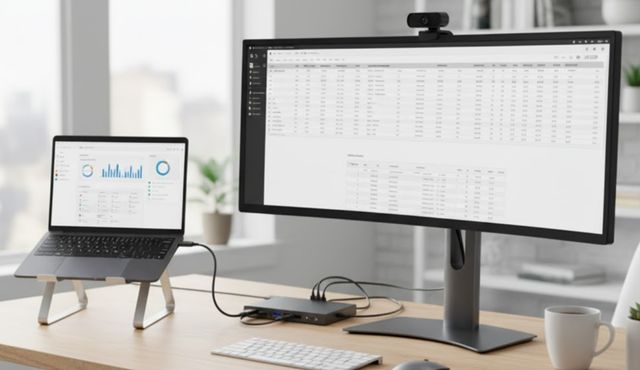
Transforming your compact laptop into a full desktop workstation requires the right accessories and strategic configuration.
Choosing the Right Docking Station
A quality docking station transforms your compact laptop into a full desktop workstation. These devices provide the connectivity and expansion capabilities that laptop categories inherently lack.
Select a dock that matches your connectivity needs—USB-C docks offer the most versatile compatibility with modern laptops. Look for models with multiple USB ports, HDMI or DisplayPort outputs, Ethernet connectivity, and power delivery capability. Premium options support dual external monitors, expanding your screen real estate dramatically.
Connecting External Monitors
External displays are the single most effective upgrade for productivity on a small laptop. Position one or two external monitors at comfortable viewing heights to create a multi-screen workspace.
Connect your monitors through the docking station using HDMI or DisplayPort cables. Configure your display settings to extend your desktop across multiple screens rather than mirroring. This setup allows you to keep reference materials on one screen while working on another, dramatically improving workflow efficiency.
Adding Ergonomic Peripherals
Invest in a full-size external keyboard and mouse to improve comfort during extended work sessions. These accessories provide better ergonomics than the laptop’s built-in options.
Position your laptop on a stand or close it in a vertical dock to elevate the screen to eye level when used as a secondary display. A laptop stand combined with external peripherals creates a proper ergonomic setup that reduces strain. Consider an adjustable desk or monitor arm for optimal positioning.
Workspace Configuration Best Practices
Clear your desk and organize cables before setting up your docking solution. Place the docking station within easy reach but out of the main work area.
Power up the dock first, then connect your laptop using the appropriate cable—usually USB-C or Thunderbolt. Attach your peripherals to the dock’s USB ports rather than directly to the laptop. This configuration allows you to disconnect with a single cable when you need portability while maintaining a full desktop experience when stationary.
Software and Driver Installation
Most modern operating systems automatically recognize docking stations, but updating drivers ensures optimal performance. Visit the manufacturer’s website to download the latest firmware.
Configure your display arrangement in system settings to match your physical monitor layout. Adjust resolution, scaling, and orientation for each screen. Set your laptop to remain active when the lid is closed if you plan to use only external displays.
Frequently Asked Questions
Can I run professional software on a 12-inch laptop?
Yes, but with important caveats. Standard business applications like Microsoft Office, email clients, and web browsers run without issues on modern 12-inch laptops equipped with Core i5 or i7 processors.
However, resource-intensive professional software like video editing suites, 3D modeling programs, or engineering applications may experience performance limitations due to thermal constraints and mobile-grade processors.
For occasional light use of these programs, a 12-inch laptop manages adequately, but daily intensive work requires more powerful hardware.
How much does a proper docking station setup cost?
Quality docking stations range from 80 to 300 dollars, depending on features and connectivity options. Budget options around 80-120 dollars provide basic connectivity with a few USB ports and single monitor support.
Mid-range docks at 150-200 dollars offer dual monitor capability, faster charging, and Ethernet connections. Premium solutions exceeding 250 dollars include Thunderbolt 4 support, multiple high-resolution displays, and extensive port selection.
Add external monitors at 150-400 dollars each and peripherals at 50-150 dollars total for a complete desktop replacement setup.
What tasks are too demanding for a 12-inch laptop?
Tasks involving continuous maximum processor utilization prove problematic for compact laptops. Video rendering, 3D animation, gaming at high settings, and compiling large codebases cause thermal throttling and reduced performance.
Running multiple virtual machines simultaneously, processing large datasets, or working with 4K video footage exceeds the practical capabilities of most 12-inch models.
CAD software, advanced photo editing with large files, and scientific simulations also demand more robust hardware than these compact machines provide.
Does screen size really affect productivity?
Research and user experience consistently show that screen size significantly impacts productivity, particularly for multi-tasking workflows. A 12-inch display forces frequent window switching, which interrupts concentration and slows work pace.
Professionals who regularly reference multiple documents, compare data, or work with detailed visual content experience measurable productivity improvements with larger screens or multiple monitors.
However, for focused single-application work like writing or coding without frequent reference material, the impact diminishes considerably. External monitors effectively eliminate this limitation when working from a fixed location.
Making the Right Choice for Your Workflow
A 12-inch laptop can successfully replace an office desktop for the right user with the right expectations. These compact machines excel at standard productivity tasks, offer unmatched portability, and cost less to operate than traditional desktop setups.
However, they’re not universal solutions. Professionals with demanding computational needs, those requiring extensive screen real estate, or anyone working with resource-intensive applications should consider larger configurations or maintain desktop systems.
The sweet spot for 12-inch laptop success lies in office work involving document creation, communication, web research, and light multitasking.
With strategic additions like docking stations and external monitors, even the limitations of compact laptops can be mitigated when stationary. Evaluate your specific workflow requirements honestly before making the transition.