Is 14-Inch Enough for Video Editing? Expectations and Optimization
Choosing the right laptop size for video editing can feel overwhelming, especially when balancing portability and productivity. A 14-inch laptop offers incredible mobility without sacrificing too much power, but can it truly handle demanding editing tasks?
The truth is, a 14-inch screen can be sufficient for many editors—if you understand its limitations and optimize your workflow accordingly.
This guide reveals when a compact display works best, what hardware specs you need, and actionable tips to maximize your editing efficiency on a smaller screen. Whether you’re cutting footage on the go or working from tight spaces, you’ll discover how to make every pixel count.
When Is a 14-inch Sufficient?
A 14-inch laptop becomes a practical choice when portability matters more than expansive screen real estate.
Editing Simple Projects and 1080p Content
When working with basic cuts, simple color correction, and 1080p footage, a 14-inch display provides enough workspace to handle essential editing tasks. The screen size accommodates your timeline, preview window, and basic tools without overwhelming the interface. Many editors successfully produce YouTube content, social media clips, and straightforward projects on this compact format.
Most modern 14-inch laptops feature high-resolution displays that pack sharp detail into a smaller footprint. These screens often cover 80-100% of the DCI-P3 color gamut, ensuring accurate color representation for basic grading work.
Mobile Editing and Tight Workspace Requirements
The 14-inch form factor excels in cramped environments where larger laptops become impractical. Whether you’re editing on public transit, in a café, or during travel, this size fits comfortably on airplane tray tables and small desks. The reduced weight—typically under 3.5 pounds—makes it easy to carry between locations without fatigue.
Professionals who shoot on location often appreciate having a portable editing station to review footage immediately. The 14-inch laptop slips easily into camera bags alongside other gear, enabling real-time preview and basic edits during production.
Budget-Conscious Creators Starting Out
For beginners exploring video editing without major financial investment, 14-inch models often deliver better performance-per-dollar than larger alternatives. These laptops frequently feature powerful processors and sufficient RAM at lower price points because manufacturers save costs on display materials and chassis size.
Entry-level editors learning software fundamentals don’t require extensive screen space for complex workflows. A 14-inch machine provides adequate room to understand editing principles, practice techniques, and build skills before upgrading to more specialized equipment.
When Is a 14-inch May Not Be Ideal?
Certain editing scenarios expose the limitations of compact displays and demand more substantial screen real estate.
Complex Multi-Track Editing Projects
Working with multiple video layers, numerous audio tracks, and extensive effects panels quickly overwhelms a 14-inch screen. Professional projects requiring simultaneous access to timeline details, color scopes, effects controls, and media bins create interface congestion that slows workflow.
The limited vertical space particularly hampers editors who need to see long timelines while monitoring multiple panels. Constantly zooming in and out or hiding/showing interface elements disrupts creative flow and reduces productivity on demanding projects.
4K and 8K Video Production
Editing ultra-high-resolution footage on a small screen creates pixel-peeping challenges that compromise precision work. While many 14-inch laptops can technically process 4K video, evaluating fine detail for focus accuracy, noise, and sharpness becomes difficult without sufficient display size.
Additionally, the processing demands of 4K/8K footage generate significant heat in compact laptop chassis. Thermal throttling can reduce performance during extended editing sessions, creating playback lag and longer render times.
Professional Color Grading Work
Accurate color correction requires carefully examining subtle gradations and skin tones across your frame. A 14-inch display limits your ability to spot banding, minor color shifts, and exposure inconsistencies that become obvious on larger monitors.
Professional colorists typically work with reference scopes, primary and secondary color wheels, curves, and preview windows simultaneously—an interface arrangement that demands considerable screen space beyond what a 14-inch panel provides.
Extended Daily Editing Sessions
Spending eight or more hours staring at a small screen can cause significant eye strain and physical discomfort. The reduced text size and cramped interface elements force editors to lean forward, creating neck and back tension over time.
While occasional editing works fine on compact displays, professionals editing full-time generally find 14-inch screens inadequate for comfortable, sustainable daily work without external monitor support.
Recommended Specs for Smooth Editing on a 14-Inch Laptop

Hardware selection determines whether your 14-inch laptop handles editing tasks efficiently or struggles with basic operations.
Processor Requirements
A modern multi-core processor forms the foundation of smooth editing performance. Look for chips with at least 8-10 cores, such as Intel Core Ultra 7, AMD Ryzen 9, or Apple M4 processors that deliver fast timeline scrubbing and quick render times.
Video editing software relies heavily on CPU performance for effects processing, encoding, and multitasking. A powerful processor ensures your laptop maintains responsiveness even when applying multiple effects or working with complex timelines.
Memory and RAM Needs
Aim for a minimum of 16GB RAM for basic 1080p editing, though 32GB provides significantly better performance for smoother playback. Memory directly impacts your ability to work with multiple clips simultaneously and handle background processes without stuttering.
For editors working with 4K footage or planning future projects with higher resolution, 32GB or more becomes essential. Insufficient RAM forces your system to use slower storage as virtual memory, creating noticeable lag during editing.
Graphics Card Considerations
A dedicated GPU dramatically accelerates rendering, effects processing, and playback smoothness compared to integrated graphics. Look for NVIDIA RTX 4060 or higher, or rely on Apple’s integrated graphics in M-series chips that deliver excellent performance despite lacking discrete GPUs.
The graphics card handles timeline scrubbing, real-time effects preview, and final output rendering. A capable GPU reduces waiting time and enables working with more effects layers without compromising playback performance.
Storage Solutions
Install a fast NVMe SSD with at least 512GB capacity, though 1TB offers more comfortable working room for active projects. Storage speed directly affects how quickly your software loads footage, writes cache files, and exports final videos.
Consider that various types of laptops require different storage configurations based on editing intensity. Keep your system drive separate from project storage by using external SSDs for raw footage, freeing internal storage for software and cache files.
Display Quality
Prioritize a high-resolution panel covering at least 80% of the DCI-P3 color space for accurate color representation. Most quality 14-inch laptops now offer 2560×1600 or higher resolution, providing sharp detail despite the compact size.
Brightness matters too—look for panels reaching at least 400-500 nits for comfortable outdoor work and accurate preview. Higher brightness ensures you can edit in various lighting conditions without compromising color accuracy.
Tips for Video Editing on a 14-inch Laptop
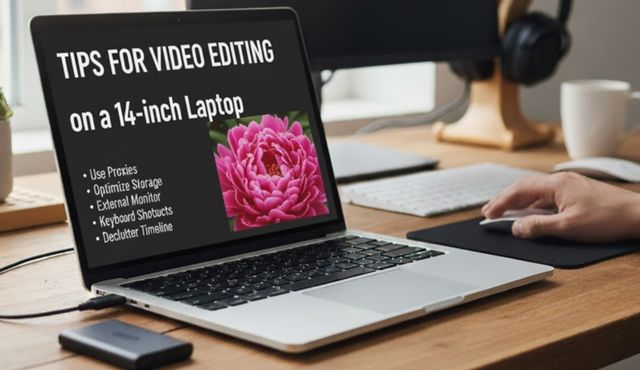
Strategic workflow adjustments transform a compact laptop into a capable editing workstation.
Use Proxy Workflows
Generate lower-resolution proxy files that play back smoothly during editing while preserving full-quality footage for final export. Most professional editing software, including Premiere Pro, DaVinci Resolve, and Final Cut Pro, includes built-in proxy management systems.
Proxies dramatically reduce processor and graphics demands, enabling smooth playback even on less powerful hardware. This technique proves especially valuable when working with 4K or higher resolution source material on a 14-inch machine.
Connect an External Monitor
Add a secondary display to dramatically expand your workspace without sacrificing portability during travel. A portable monitor provides additional screen real estate for timelines, scopes, or reference material while keeping your setup reasonably compact.
When stationary, connect to a full-size external monitor to gain proper workspace for complex projects. Many editors use their 14-inch laptop screen for tools and panels while dedicating the larger external display to preview and timeline work.
Optimize Software Settings
Reduce playback resolution to one-quarter or one-half quality during editing to minimize processor strain and ensure smooth scrubbing. Your editing software renders the timeline at lower quality for preview purposes while maintaining full resolution for final export.
Enable GPU acceleration in your software preferences to offload effects processing from your CPU. This setting dramatically improves performance, particularly when working with color correction, transitions, and real-time effects.
Manage Storage Efficiently
Keep only active project files on your laptop’s internal drive while archiving completed work to external storage. This practice maintains fast system performance and prevents your SSD from filling up with old footage and renders.
When working with clients who want to sell used electronics or businesses looking to sell used Dell laptops easily, understand that proper storage management extends your laptop’s usable lifespan and maintains resale value. Regularly clear cache files, delete unused render files, and organize media libraries to keep your system running efficiently.
Close Unnecessary Applications
Shut down background programs that consume RAM and processor resources during editing sessions. Email clients, web browsers, and cloud sync services can significantly impact editing performance when running simultaneously with resource-intensive video software.
Monitor your system resources using Task Manager (Windows) or Activity Monitor (Mac) to identify programs consuming excessive memory or CPU cycles. This awareness helps you maintain optimal performance during critical editing work.
Adjust Power Settings
Configure your laptop to high-performance mode when editing to prevent thermal throttling and maintain consistent processing speeds. Power-saving modes reduce processor performance to extend battery life but create frustrating lag during video editing.
Ensure adequate ventilation around your laptop by elevating it slightly or using a cooling pad. Proper airflow prevents overheating that triggers performance throttling, particularly important in compact 14-inch chassis with limited cooling capacity.
Utilize Keyboard Shortcuts
Master software keyboard shortcuts to navigate your editing interface quickly without relying on precise mouse movements on a small screen. Efficient keyboard control compensates for limited display space by reducing time spent accessing menus and panels.
Customize shortcuts for your most frequently used tools and effects to create a personalized workflow. This optimization becomes particularly valuable on compact laptops where screen space constraints make mouse-based navigation more tedious.
Frequently Asked Questions
Can a 14-inch laptop handle professional video editing?
Yes, a 14-inch laptop can handle professional work when equipped with appropriate specifications, including a powerful multi-core processor, 32GB RAM, and dedicated graphics.
However, most professionals supplement the small screen with external monitors for complex projects requiring extensive interface access. The portability advantage makes 14-inch models ideal for location work and travel editing, though they work best as secondary machines rather than primary workstations for full-time editors.
What’s better for video editing: a 14-inch or a 16-inch laptop?
A 16-inch laptop provides a more comfortable workspace for extended editing sessions and better thermal management for sustained performance.
However, 14-inch models offer superior portability and often cost less while delivering comparable processing power. Choose based on whether you prioritize mobility and laptop shopping convenience or need maximum screen space for daily professional work without external displays.
Do I need an external monitor with a 14-inch editing laptop?
An external monitor significantly improves workflow efficiency but isn’t strictly necessary for basic editing. Casual editors working on straightforward projects can manage entirely on a 14-inch screen using proxy workflows and optimized interface layouts.
However, professionals tackling complex multi-track projects, detailed color grading, or spending multiple hours editing daily will find an external display nearly essential for maintaining productivity and reducing eye strain.
How much RAM do I need for video editing on a 14-inch laptop?
Start with 16GB for basic 1080p editing, though 32GB provides noticeably smoother performance and better multitasking capability. If you work with 4K footage, multiple video layers, or plan to keep your laptop for several years as editing software becomes more demanding, invest in 32GB or more. RAM upgrades deliver some of the most noticeable performance improvements in video editing workflows, making higher capacity worthwhile.
Small Screen, Big Potential
A 14-inch laptop can deliver capable video editing performance when matched with appropriate hardware specifications and workflow optimization. Understanding when this compact form factor fits your needs—and when it doesn’t—ensures you make informed decisions about your editing setup.
Whether you’re a mobile content creator, budget-conscious beginner, or professional seeking a portable secondary machine, the right 14-inch laptop combined with strategic techniques like proxy editing, external monitors, and performance optimization can transform your creative workflow.
The key lies in setting realistic expectations and adapting your process to maximize the strengths while minimizing the limitations of a smaller display.



One Response
While a 14-inch laptop can certainly handle video editing tasks if the specs are right, I think it’s the screen real estate that really matters. For longer editing sessions, a larger screen can reduce eye strain and improve productivity.