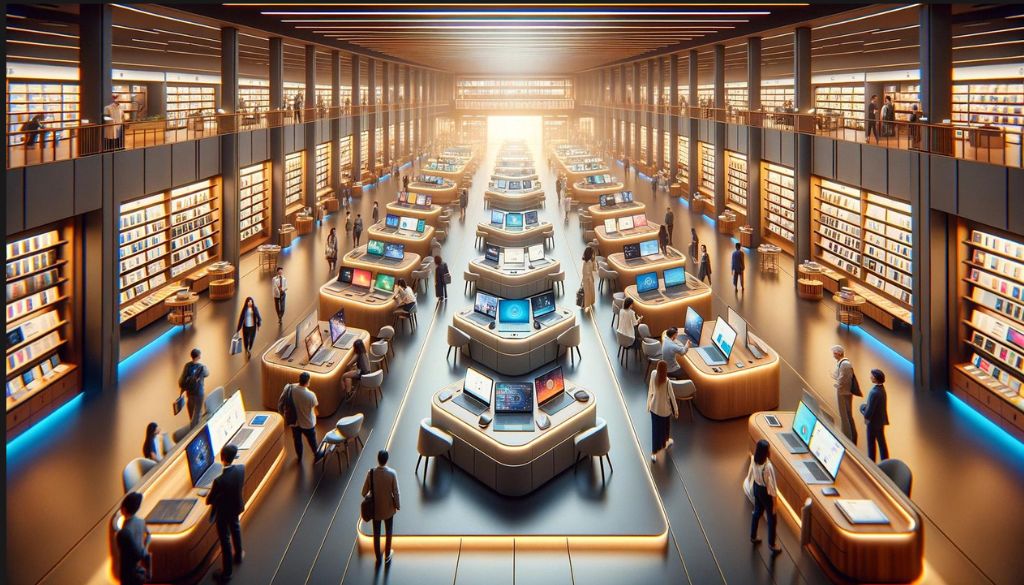Getting the most out of your laptop’s battery life is important for anyone who uses their device on the go. With newer laptop models coming equipped with powerful components, getting through a full work or school day without recharging can be a challenge. Fortunately, there are steps you can take to extend your battery life and make the most of each charge. In this comprehensive guide, we’ll explore tips, tricks, and habits to maximize your laptop’s battery life.
Here’s what you can do:
-
Adjust Power Settings – One of the easiest ways to improve battery efficiency is to adjust your computer’s power settings. Here’s how to optimize power usage:
-
- Control Panel – The Windows Control Panel lets you control power usage. Select Power Options and set the plan to Balanced or Power Saver to reduce usage. Dimming the screen and turning off optional animations help too.
- Battery Saver – Enable Battery Saver mode if available. This restricts background activity and performance to save power. Customize when it turns on, like when battery falls below a percentage.
- Disable Unused Features – Turn off Wi-Fi, Bluetooth and other connections when not needed. This will give you more time to avoid searching ‘sell my laptop near me.’ Disable or uninstall unnecessary apps and features like Cortana.
- Dim Display – Lower the brightness as much as comfortable, often a quick way to extend battery life. Use auto-brightness to optimize for ambient light.
- Sleep and Hibernate – Use Sleep or Hibernate instead of shutting down when briefly stepping away. Adjust when they activate, like after 15 minutes inactive.
-
Manage Applications – Apps running in the background drain battery life, especially resource-intensive programs. Use Task Manager to view and control which are active.
-
- Close Unused Apps – if you do not want to fill your search history with ‘sell my laptop near me,’ actively close apps when not in use. Set some to not launch on startup or run in background unnecessarily.
- Update Software – Keep apps, operating system and drivers fully updated. Updates often improve efficiency and fix battery draining bugs.
- Uninstall Bloatware – Pre-installed trials and unwanted OEM software often waste resources. Safely remove programs not needed.
- Limit Graphics and CPU – Games and creative apps tap into GPU and CPU power. Use battery saving modes, limit fps with VSync or turn down graphics settings.
- Throttle Refresh Rates – Lower the refresh rates for displays and peripherals like mice. 30 or 60hz often suffices for non gaming.
-
Optimize Hardware Usage – There are also ways to optimize your laptop’s hardware components and usage habits for better battery efficiency.
- Dim Keyboard Backlights – Turn off keyboard backlights when not needed. Shorten auto-off time if possible. Some laptops dim but don’t fully disable.
- Manage Drive Usage – SSDs are efficient but spinning HDDs use considerable power. Set drives to spin down after a short idle time via power settings.
- Clean Vents – Prevent overheating and resulting fan usage by keeping vents on the bottom and sides clear of dust and debris. This can prevent you from searching for ‘sell my laptop near me.’
- Avoid Extreme Temps – Try to avoid very hot or cold environments which make components work harder. Let devices return to room temp before charging.
- Calibrate Battery – For older batteries, do a full discharge and recharge monthly to calibrate and maximize capacity. Don’t repeatedly drain new ones.
- Replace Old Batteries – Consider replacing the internal battery after 3-5 years of use. Higher capacity and newer chemistries improve efficiency.
Comparison of Battery Life Across Laptop Models
| Laptop Model | Battery Capacity | Estimated Hours of Use Per Charge |
|---|---|---|
| Dell XPS 13 | 52 Wh | Up to 12 hours |
| HP Spectre x360 | 66 Wh | Up to 17 hours |
| Lenovo ThinkPad X1 Carbon | 51 Wh | Up to 15 hours |
| Huawei Matebook X Pro | 57 Wh | Up to 13 hours |
| Razer Blade 15 | 80 Wh | Up to 6 hours |
| MacBook Pro 16″ | 100 Wh | Up to 11 hours |
| ASUS Zenbook Flip | 50 Wh | Up to 14 hours |
| Surface Laptop 3 | 45.8 Wh | Up to 11 hours |
| HP Envy 17 | 5-98 Wh | Up to 10 hours |
| Acer Swift 5 | 41 Wh | Up to 11 hours |
Battery Saving Tips
Practice good usage habits and limit demanding tasks to get the most runtime per charge.
- Turn off the laptop when not in use for an extended period.
- Disconnect peripherals like external mice and drives when not needed. Their LEDs use power!
- Avoid playing games or editing videos on battery power. Stream lighter content instead.
- Set documents and emails to fetch less frequently to minimize network usage.
- Lower screen brightness below 50% and silence audio to conserve power.
- Avoid exposing your laptop to temperature extremes, which can affect battery life over time.
- When charging, use the laptop’s own charger and avoid third-party replacements.
- Consider an external battery pack for backup power if regularly on the go without outlets.
Additional Battery Care Tips
Proper care and maintenance will keep your battery in top shape.
- Fully discharge and charge monthly to calibrate if the battery is removable.
- Avoid constantly draining the battery fully or leaving it depleted for long periods.
- Prevent overcharging by unplugging your laptop once it’s fully charged.
- Don’t leave your device plugged in and charging for extended periods after reaching 100%.
- Avoid using inferior or mismatched replacement batteries from untrusted sources.
- Don’t expose the battery to moisture, extreme temperatures, or physical damage.
- Check battery diagnostics via system tools for insight into battery health and cycles.
- Consider replacing the internal battery after 3-5 years or if holding significantly less charge.
When to Consider Replacing Your Laptop
If you’ve tried these battery saving tips but your laptop still won’t hold a charge for very long, it may be your time to search for ‘sell my laptop near me’. A replacement battery can help, but often doesn’t provide nearly as much life as a brand new laptop battery.
Advances in battery technology, low power components and energy efficient screens have drastically improved laptop battery life over the past few years. You can often get over 10 hours of use per charge with a new device.
Other signs your old laptop is due for an upgrade:
- It feels very slow and takes a long time to boot up and load apps.
- The screen looks outdated or low resolution compared to new laptops.
- It doesn’t support the latest WiFi, Bluetooth and port standards.
- There’s no built-in webcam, backlit keyboard or other standard features.
- Technical support, replacement parts and batteries have been discontinued.
Rather than investing money into upgrades and repairs for an aging laptop, putting that cash toward a new device is usually a better value. You’ll get the latest technology and many years of use.
Gizmogo is the best place.
If you do opt to replace your laptop, consider selling or recycling the old one responsibly, you can search for ‘sell my laptop near me’ or directly go to Gizmogo website. Services like Gizmogo make it easy to sell used electronics to help subsidize your purchase of a new computer. They’ll even provide free shipping and pick up your old device.
Key Takeaways
- Adjust power settings, enable battery-saver modes, and disable unneeded features.
- Close unused apps, update software and uninstall bloatware.
- Optimize hardware usage like displays, drives and components.
- Practice good usage habits and limit demanding tasks on battery.
- Fully charge then discharge monthly to calibrate removable batteries.
- Consider upgrading your laptop if it’s very old and you can’t maximize battery life.
- Sell or recycle your old laptop if purchasing a replacement.
By following these tips, your laptop will spend less time plugged into the wall and more time on the go. Just be sure to save your work frequently in case you do still run out of juice!
#Sell_Used_electronics #Sell_laptop